Telephone - 01628 483 752
Company Registration No.07690054
- Welcome
- News & Events
- About Us
- School Life
- Canteen & Catering
- Careers Programme
- Duke of Edinburgh’s Awards
- House System
- Library
- Lockers & Bicycle Racks
- One to One Laptop Scheme
- Parents’ Evenings
- Prefects: Sixth Form & Year 11
- Safeguarding
- School Nurse
- School Transport
- Student Support and SEN
- Teacher Training
- Transition to Year 7
- Uniform, Hair, Jewellery, Phones
- 6th Form
- Curriculum
- Parent & Carers
- Attendance Guide
- Bucks Family Information Service
- Bucks School Transport
- Communication & Catering
- Friends of Great Marlow School
- Information Evenings
- Gift Aid
- Letters Home
- Mental Health Support
- National Crime Agency
- Online Safety Resources
- Parent/Carer Services
- Progress Review Guides
- School Uniform Shops
- Special Educational Needs
- The Voice – School Newsletter
- Student Area
- Sport
- Gallery
Wisepay Payment System
Wisepay is GMS’s new payment system for catering, trips, events, purchasing items and for all other payments to the school. Other users can also create a ‘Guest Account’ to gain access for shows or events held by the school for the wider community.
To login to Wisepay you either click on the icons below or on the front page of the website (right hand side). Alternatively you can download the Wisepay App on both the Apple and Google store called ‘WisePay Ltd‘. We strongly recommend using the App as its simple to setup and easy to use, especially if you have more than one child at GMS. To use the Wisepay App you will need to know our organisation code: 68774148.
- Wisepay App Organisation code – 68774148
The school will contact all primary parent/carer of students who attend GMS via email, and give the login credentials necessary to set up their account.
Login credentials consist of a username and password. If you reset your password via the website your username will automatically change to your email address. Resting your password via the app does not change your username.
Wisepay Ltd App
The Wisepay app is a great and convenient way to check, top up and purchase items for your children(s) account on the go. Simply download the ‘Wisepay Ltd‘ app from your google or Apple store. Type in our organisation code (68774148) followed by your login details for each child that attends GMS (login information is emailed to the primary contact of each student). Once logged in you will see Great Marlow School, click here, then you will be able to select your child’s name and manage their account.
Guides
Below are guides on how to use the system and get registered, you will be emailed your login details: –
Wisepay Website login
You can also login via the Wisepay website to manage your children’s account. Please remember if you reset the password to any of your accounts it will automatically change the username to your email address. If you have more than one child at GMS you will need to be mindful that you don’t use the same email/password combination as this will not work.
Merging Accounts
Important: – If you don’t want to use the App and have more than one child at GMS, you will receive individual login information for each child. Logging in and out of multiple accounts will become very frustrating. Therefore Wisepay allow you to merge multiple children accounts under one login to make things easier. If you are considering this please email the finance department (see below) who will be able to best advise next steps.
Any problems regarding onboarding or Wisepay please email Finance@gms.bucks.sch.uk

